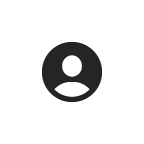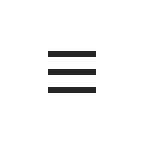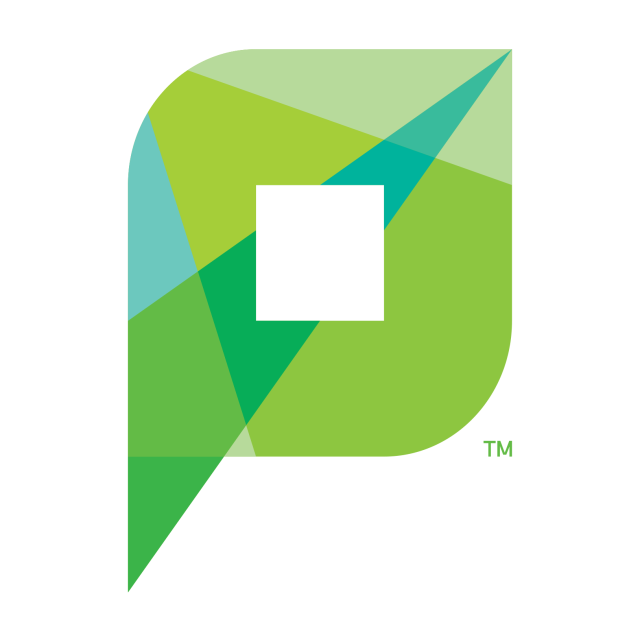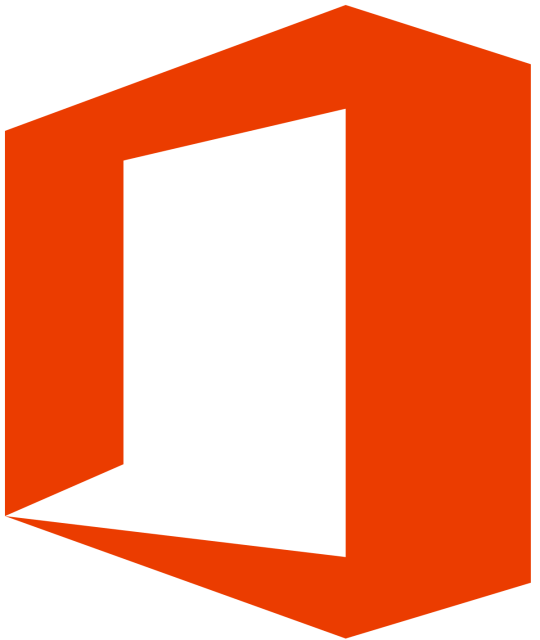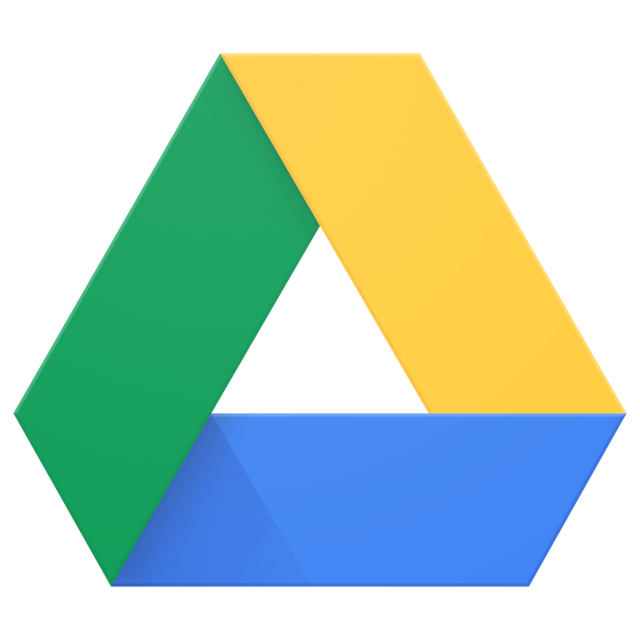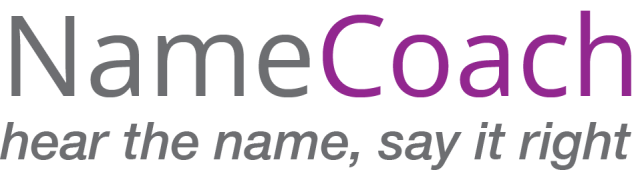Your Username and Password
Your username and password are both extremely important parts of your identity as an IC student. With them comes access to personal records and information such as your grades, course login, email, finances – pretty much everything. This is your identity and no one else’s. So, don’t share your password with ANYONE; not your roommate, not your BFF, not even your parents!
If your parents want access to your finances or grades, you can set them up through Connect2. Parents will receive their own username and password to gain limited access to your records, bills, and grades.
Student ID
Your IC student ID is your official Illinois College identification card. It is your pass to eat in the dining halls or any other food places on campus and also it is the key to your residence hall.
If you have lost or broken your student ID please complete the following Broken or Lost Student ID form in order to request a replacement. An email will be sent to you when your student ID is ready to be picked up from the Office of Residential Life.
Student Email
All official college communications are sent through your student email account (lastname.firstname@ic.edu). It is where you will be informed of important dates, deadlines, class registration, and specific hall information The address book has already been populated with faculty, staff, and student email addresses for easy access to the entire IC community. Be sure to check your email regularly!
Connect2
Is the College’s Web portal/point of access.
- To login: From the IC Sign-On portal, click on the Connect2 button.
Important information provided in Connect2:
- Description of First-Year Seminars and Courses
- Preferences for a First-Year Seminar and Courses
- Placement exams
- Class schedules
- Grades
- Transcripts
- Financial aid information
- Billing
Print Anywhere
You now have the freedom to print from whatever device you have at your disposal. By following a few simple steps you can print to any on-campus printer, without assistance from tech support.
Print Smart
- Each student receives an allowance for printing that is equal to a $16 credit to your printing account. This can be used by students for assignments, projects and personal printing.
- Students will receive an email when they reach 80% mark of allowance usage.
- If a student Should surpass the $16 credit allowance they will be allowed to continue printing and copying but their student account will be charged in $5 increments to compensate for the overage and allow for other printing /copying until the next semester.
- Unused original allowance don't roll over to the next Semester and no refunds are given since no amount is charged to a student 's account unless the allowance is exceeded
- To receive a PIN number for printing and copier access, go to login.ic.edu and enter your network login and password. Once logged in, click on the Papercut button.
IC Student Wi-Fi
If you are connected to the school’s internet you should have access to the site with no problems. However, if you are off campus (i.e. at home) you will need to provide login information at that URL.
Free Microsoft Office
No need to purchase Microsoft Office because the full Office 365 suite is provided to all enrolled students. Log in to your student email account to download any or all of the Office applications for Windows or Mac. Software can be installed for free on up to five devices, including iOS, Android, and other mobile operating systems.
Deep Freeze
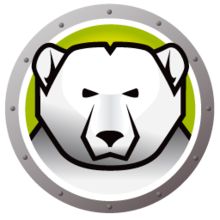
All labs computers will automatically delete all the changes and files after it is rebooted.
What does this mean for me?
If you save your work to the desktop, my documents, downloads, or any location that is directly on the computer you are working on, it will be gone the next time you go to use it.
What should I do instead?
Create your documents, spreadsheets, presentations, drawings and more directly within Google Drive. Your work is automatically saved every few seconds and you can easily collaborate with other students or share with your professor. This is the best way to never lose your work.
Why is IT doing this? Are they trying to make my life harder?
Not at all, actually. This will ensure that all lab computers perform at optimal speeds an do not get bogged down by hundreds of user profiles, viruses, etc. We want the lab and library computers to work just as well for you during finals as they do at the beginning of the semester.
Google Drive Cloud Storage
NameCoach
Do people know how to pronounce your name correctly and do they know your preferred name? Do you know how to address others correctly and by their preferred names?
The NameCoach program is to help everyone on campus record their names and to listen to the names of others in our community.
Your participation and patience will be an important part of making this successful. By recording your name, you are permitting us to share it within the Illinois College Community. NameCoach is all done within the Network Single Sign-On (SSO) and therefore only accessible to the Illinois College community unless you choose to share it otherwise. If you want to share more widely, you can add a link to your email signature!
External Data Backup
In addition to utilizing Google Drive, it is always a good practice to take frequent backups to an external hard drive. Some drives come with backup software included, such as the Western Digital My Passport that can be purchased from Amazon.
Antivirus Software
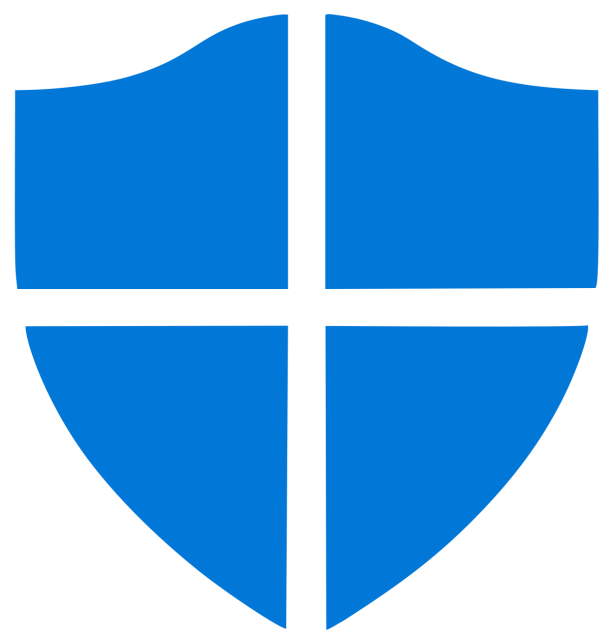
It is not necessary to purchase anti-virus protection such as Norton, MacAfee, WebRoot, etc. For Windows 7, the free Microsoft software called Microsoft Security Essentials works just as well as any of these retail subscription anti-virus programs. For Windows 8 and above, Security Essentials is called Windows Defender and is already installed with the operating system. In most cases uninstalling the trial version of whatever antivirus that may have come with your laptop is all that needs to be done to activate Defender. Similarly, for Mac users, you can download Sophos antivirus for free.
Maybe consider setting up automatic scans so that it scans your computer every few days or every week. This will increase your computer's performance and decrease the chance of your computer ending up at the Service Desk.
Preferred PC Specs
The following system requirements should be considered when purchasing a PC:
- Operating System: at least Windows 8.1 or Mac OS X 10.10
- Storage: 256GB solid-state hard drive (SSD) or larger
- Memory: 8GB or larger
- Processor: Intel i5/AMD A10 or better
- Wireless: 802.11 n, ac
- Warranty: 3-year warranty is recommended
It is not necessary to purchase anti-virus protection such as Norton, MacAfee, WebRoot, etc. The free Microsoft software called Microsoft Security Essentials works just as well as any of these retail subscription anti-virus programs. (Note: Also works with NAC.)
Make sure you bring your factory restore (recovery) discs. If your computer did not come with factory restore discs, please burn them. There should be an option to create these using blank DVDs somewhere in your start menu.